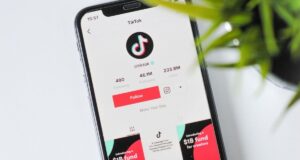Deleting WhatsApp messages may be a necessary action to preserve the privacy of conversations. However, sometimes due to carelessness, we end up deleting important messages. And it is at this moment that doubts arise about how to recover them.
The process is not complex, but it is essential that the backup of your conversations is activated. On WhatsApp, this record can be daily, weekly or monthly. The more frequent, the greater the chances of conversations being recovered easily.
In the case of the iPhone, iCloud is responsible for storing records; On Android cell phones, it’s Google Drive. Read on and see how to recover deleted messages on WhatsApp in a simple way!
How to recover WhatsApp conversations on Android?
By local backup
1. On your smartphone, find the “My files” option. If you can’t find it, look for the file folder icon;
2. In the manager, click on “WhatsApp” and “Database”;
3. Rename the file to “msgstore.db.crypt15″;
4. Go to WhatsApp and perform the steps requested by the app, including entering the phone number you want to retrieve the messages from;
5. Choose “Restore” and wait until the backup is done.
Via Google Drive
1. With the WhatsApp application open on your smartphone, select the three-dot icon in the top right corner;
2. Choose the “Settings” option, “Chats” and then click on “Chat Backup”;
Recover your WhatsApp messages through Android;
3. If the system has already made a backup recently, skip the “Make Backup” step. Now, if you need current data, select this alternative;
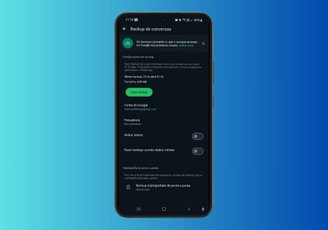 Check if the WhatsApp Backup was done recently.
Check if the WhatsApp Backup was done recently.
4. Then, find the cell phone settings and enter app management;
5. Tap “Clear Data”, and then “Uninstall” where the instant messenger icon appears;
6. Install the application again through the Play Store;
7. Enter the app and perform the steps requested by the software. Then select the “Restore conversations” option.
How to recover WhatsApp messages on iPhone (iOS)?
1. To activate conversation backup or check the last time there was a save, simply access “Settings” and then “Conversations”;
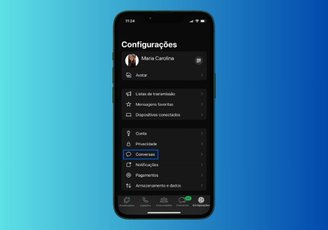 Recover your deleted WhatsApp conversations through iOS.
Recover your deleted WhatsApp conversations through iOS.
2. Select the “Chat Backup” section from the options. You can check the date and time of the last backup, how often it occurs and whether you want to make a record at that time;
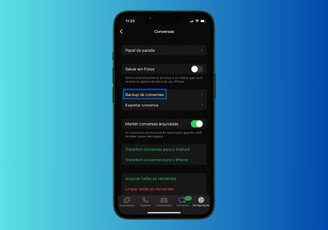 Tap the backup to review when the last save was made.
Tap the backup to review when the last save was made.
3. If your backup is up to date, it’s time to recover deleted messages. To do this, you must first delete WhatsApp from your cell phone;
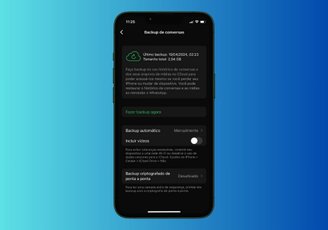 Check when the last backup was made on your Apple device.
Check when the last backup was made on your Apple device.
4. When you reinstall the app, you will receive a six-digit authentication code via SMS. If you have a security PIN, you will be asked for it. You will then have the option to recover the last backup.
Is it possible to recover deleted conversations on WhatsApp Web?
According to the WhatsApp website itself, it is not possible to restore conversations via the web. This is because the websites used in browsers are an extension of the official application for mobile devices.
Therefore, it is necessary to carry out the procedures mentioned above. Whether on Android or iOS systems, following the path that suits you best when it comes to recovering previously lost messages.
I didn’t make a backup, can I still restore my WhatsApp messages?
Ideally, you should back up WhatsApp regularly. Although, If you have forgotten or even had a problem with the device, know that there are some possible solutions. See some:
- Download iCloud and see if it was automatically backed up to the cloud. By the way, here’s a tip: activate automatic backup, especially if you forget to do it frequently;
- Use applications that are not native to iOS, that is, they are not directly part of Apple’s operating system, such as Tenorshare UltData. Just be careful with security on WhatsApp, as it is a third-party app.
Can I see messages deleted by another contact on WhatsApp?
There are a few ways to view messages deleted by third parties on WhatsApp. On Android, for example, you need to access your smartphone’s notification history. On the iPhone, it is only possible to perform the action if the conversation comes from the native iOS application, Messages.
Did you like the tutorial? So keep an eye on the TecMundo to stay up to date with other step-by-step guides on social networks and digital services. Take the opportunity to check out how to use WhatsApp Premium tools. Until later!
Source: https://www.tecmundo.com.br/software/147090-recuperar-mensagens-apagadas-acidentalmente-whatsapp.htm