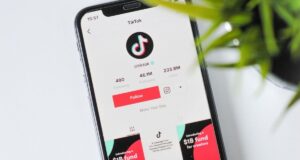November 10
|
By Juan Merodio
Learn how to make videos on TikTok! The application It has become a very popular social media platform in today’s digital world. With its focus on sharing short and creative videos, it has captured the attention of millions of users around the world. However, creating outstanding videos on TikTok requires more than just having an idea, it also takes understanding how to take advantage of the tools and features available in the app to make your videos more engaging and effective.
In this article, we will guide you step by step on how to make videos on TikTok like a pro.

What is TikTok?
TikTok is a social app that allows users to share and discover short videos. It has seen substantial growth in recent years, with a 46% increase compared to the previous year. This popularity is largely attributed to its high level of engagement, making it a great platform for generating a strong online presence and building a community.
Why should you use TikTok for your business?
TikTok’s growing popularity, along with its high level of engagement, makes it a great platform for businesses looking to increase their visibility and reach a wider audience. Additionally, TikTok also offers a number of tools and features that you can use to create engaging and engaging content for your audience.
https://www.youtube.com/watch?v=VeMzpZyToWE
How to make a video on TikTok
Creating a video on TikTok is quite simple. All you need is the TikTok app, a mobile device with a camera, and a little creativity. Here is a step-by-step guide on how you can make a video on TikTok:
- Open the TikTok app on your mobile device.
- Click the “+” icon at the bottom of the screen to start creating a new video.
- Select the “Record” option to record a video directly in the app or “Upload” to select an existing video from your device.
- Once you’ve selected or recorded your video, you can start editing it using the various tools and features available on TikTok.
Make professional TikTok videos
To make professional videos on TikTok, you’ll need more than just an idea and a camera. You will also need to understand how to effectively use the various tools and features available on TikTok. Here are some ways you can make your videos on TikTok more professional:
Use a video editor
TikTok offers a built-in video editor that you can use to edit your videos before publishing them. This video editor allows you to add music, sound effects, filters, and more to your videos. However, if you are looking for a greater level of control over your edits, you may want to consider using an external video editor. Some popular options include Videoshop, Magisto Video Editor, VivaVideo, and Adobe Rush.


Videoshop
If you are wondering how to make professional TikTok videos, of optimal length and capable of capturing the attention of your target audience, this is one of the tools you can use to make them more effective.
It is a mobile application that allows you to trim, add music, sound effects, adjust the video speed, combine clips, add text, voice-over, filters, transitions, change the size, play videos backwards… It includes extra functionalities to those of the social network with which you can enhance your creations. You can download it from Google Play or the Apple App Store.
Magisto Video Editor
Another video editor that you can use for your TikTok strategy is Magisto. With it you can modify the videos you have on your mobile device or create a new one from images or photographs.
On the other hand, you can add music, text, effects and filters that can complement the options that the social network editor gives you. It is available in Android and iOS versions.
VivaVideo
If what you need is to know how to trim videos on TikTok, this other application will help you. It includes functionality that allows you to cut your creations without losing the original quality. And what’s more, you can split them into multiple clips and combine them however you want.
It includes other options such as adding transitions, effects, music, photos, subtitles, merging, copying, pasting, creating blurred or unfocused backgrounds… And personalizing your videos as much as you want.
Adobe Rush
This is the last video editor on today’s list. It offers professional-quality videos, easy editing with intuitive tools, allows you to edit up to four video tracks and three audio tracks, makes it easy to customize audio and image, and automatically syncs with the cloud to avoid losing any of your files. your creations. It has a paid pro version, which gives access to greater storage capacity and extra functionalities.
Add music and sound effects
Music and sound effects can make your videos more engaging and fun for your audience. TikTok offers a wide variety of music and sound effects options that you can use in your videos. Simply click the music icon at the bottom of the editing screen to add music to your video.
Use filters and effects
Filters and effects can help you improve the appearance of your videos and make them more attractive. TikTok offers a variety of filters and effects that you can use, from beauty filters to augmented reality effects.
How to trim videos on TikTok
Trimming videos on TikTok is easy. You just have to follow these steps:
- Select the video you want to trim.
- Click the scissors icon at the bottom of the screen.
- Use the sliders to select the part of the video you want to keep.
- Click “Done” to save your changes.
How to upload pre-recorded videos on TikTok
If you have a video that you already recorded and want to upload it to TikTok, follow these steps:
- Open the TikTok app and click the “+” icon to start creating a new video.
- Click “Upload” and select the video you want to upload from your device.
- Once you’ve uploaded your video, you can start editing it using the tools and features available on TikTok.
How to create a video from multiple images on TikTok
In addition to videos, you can also create videos on TikTok from multiple images. Here we tell you how:
- Open the TikTok app and click the “+” icon to start creating a new video.
- Click “Upload” and then select “Image” at the bottom of the screen.
- Select the images you want to use in your video. Remember that you can select up to a maximum of 35 images.
- Once you’ve selected your images, click “Next” to start editing your video.
Tips for recording quality videos for TikTok
- Stay up to date with trends: TikTok is known for its viral challenges and trends. Stay up to date and consider how you can incorporate these trends into your content.
- Interact with your audience: Reply to comments, make response videos, and collaborate with other creators.
- Be authentic: Although it’s tempting to go with the flow, TikTok users value authenticity. Be yourself and create content that you are passionate about.
TikTok is an incredibly versatile platform that offers endless possibilities for creativity. By following these tips and tricks, you’ll be on your way to producing videos that not only engage your audience, but also reflect professional quality.
Conclusion
TikTok is a great platform for sharing and discovering short videos. Whether you’re looking to increase your online visibility or just want to have fun, TikTok offers a variety of tools and features you can use to create engaging and engaging videos. With a little practice and creativity, you can start making videos on TikTok like a pro. Good luck!
Juan Merodio
Juan Merodio is an expert in Digital Marketing and Popularizer of the New Economy (Web3, Blockchain, NFTs…). He has founded the company that bears his own name, Juan Merodio, and from where he and his team coordinate and develop business consulting in Marketing and Digital Transformation for companies in different parts of the world such as Spain, Latin America, Japan, Canada and the United States.
Compartment >>
Source: https://www.juanmerodio.com/como-hacer-videos-en-tiktok/